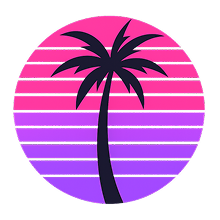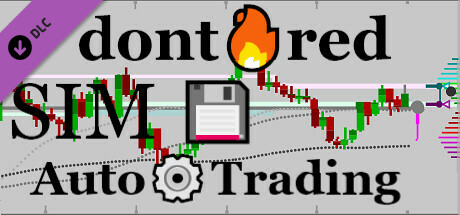
dont🔥red: SIM💾Auto⚙️Trading
Danijel Tkalcec
2024년 1월 21일
143
조회수
0
리뷰 수
0+
추정 판매량
N/A
긍정 평가
게임 정보
| 출시일: | 2024년 1월 21일 |
| 개발사: | Danijel Tkalcec |
| 퍼블리셔: | DeltaSoft d.o.o. |
| 플랫폼: | Windows |
| 출시 가격: | 무료 |
| 장르: | 인디, 시뮬레이션, 전략, 무료 플레이 |
링크
업적 목록
업적 정보가 없습니다.
추천 게임
게임 소개
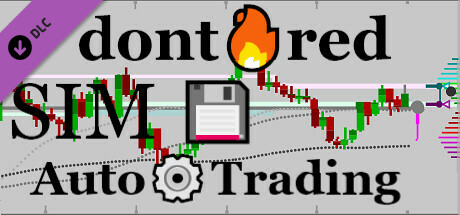
Expand your SIM💾Trading experience with an intuitive auto-trading feature and the addition of stop loss orders for enhanced risk management.
상세 설명
This DLC enriches the base game with an intuitive auto-trading feature
and the addition of stop loss orders for enhanced risk management.
Manual market orders are part of the base game, allowing you to trade
at current market prices. This expansion introduces auto-trading buttons
("+" and "-") for automated limit orders, enabling you to buy ('+') or sell ('-')
additional units at improved prices, or to close all positions at a profit.
Each instrument has its own set of ('+') and ('-') buttons. These can be enabled
or disabled at any time by clicking or tapping on them and will remain active
until manually disabled, or until all positions on the instrument are closed.
When you enable a limit order using '+' or '-' buttons, a default limit price
will be calculated based on the symbol index price and your open volume.
Buttons for automated buying ('+') and selling ('-') work independently of
each other, but their functionality depends on your current trade direction:
Hovering with a mouse over any symbol price chart highlights the price at cursor.
You can also manually set limit orders or change order prices by using the mouse:
prominent. This allows you to fine-tune the order price before setting it.
When you hold the mouse button and drag the mouse, the order will be set,
or its price changed, only after you have released the mouse button.
Alternatively, to quickly set or change the limit order price to the highlighted
one, simply click the mouse button as you hover over the chart.
Stop loss orders, also included in this DLC, allow you to set a predetermined
loss threshold for buying and selling. To set a stop loss when buying, press
and hold the mouse button above the current index price and drag it down
to the price at which you want all your buy positions to be closed at a loss.
When selling, press and hold the mouse button below the index price and
drag the mouse upwards, to set the price at which your sell positions should
be closed at a loss. To cancel a stop loss order, without making changes to
your limit orders, you can click on the stop order price on the chart.
NOTES:
You can also combine auto-trading with manual orders at current market prices
by clicking on buy (▲) or sell (▼) buttons. Trading in the same direction increases
your open volume and exposure, while trading in the opposite direction reduces it.
Learn and Strategize: Use auto-trading to simplify the buying and selling process,
allowing you to focus on strategy. It's a great tool for understanding market movements
and profit-taking. But remember, even in a simulation, it's important to consider risk.
Keep an eye on your virtual trades, use stop-loss orders to manage risk, and feel free
to close your positions and stop auto-trading if you need to reassess your strategy.
Experiment and Enjoy: Alternatively, dive into the fun side of trading!
This is a game, after all, meant for enjoyment and experimentation. Start auto-trading
without a set direction by pressing the '+' and '-' buttons, and watch what happens to
your capital — even if it leads to a spectacular virtual loss. Embrace this safe space to
gamble and chase unique achievements, including those for losing everything.
It's all part of the learning experience, and most importantly, it's fun!
Start Fresh: If you find yourself in a tough spot, don't worry!
The game has a 'reset' option, so you can always start fresh
and try a different approach. Feel free to experiment.
* For auto-trading to work, make sure the game is running and this DLC is
enabled in your Steam client (look for the ⚙️ icon in the game's window title).
and the addition of stop loss orders for enhanced risk management.
Manual market orders are part of the base game, allowing you to trade
at current market prices. This expansion introduces auto-trading buttons
("+" and "-") for automated limit orders, enabling you to buy ('+') or sell ('-')
additional units at improved prices, or to close all positions at a profit.
Each instrument has its own set of ('+') and ('-') buttons. These can be enabled
or disabled at any time by clicking or tapping on them and will remain active
until manually disabled, or until all positions on the instrument are closed.
When you enable a limit order using '+' or '-' buttons, a default limit price
will be calculated based on the symbol index price and your open volume.
Buttons for automated buying ('+') and selling ('-') work independently of
each other, but their functionality depends on your current trade direction:
- if you're set to buy ('long'), the "+" button buys more as prices go down,
and the "-" button sells everything once you start making a profit. - if you're set to sell ('short'), the '-' button sells more as prices rise,
and the '+' button closes everything once you're in profit. - If a limit order is set, but you haven't opened a trade in any direction,
the first limit order executed (buy or sell) will also set the trade direction.
Hovering with a mouse over any symbol price chart highlights the price at cursor.
You can also manually set limit orders or change order prices by using the mouse:
- To set or change the limit buy price manually, press & hold the mouse button
below the current index price, then drag it to your desired location. - To set or change the limit sell price manually, press & hold the mouse button
above the current index price, then drag it to your desired location.
prominent. This allows you to fine-tune the order price before setting it.
When you hold the mouse button and drag the mouse, the order will be set,
or its price changed, only after you have released the mouse button.
Alternatively, to quickly set or change the limit order price to the highlighted
one, simply click the mouse button as you hover over the chart.
Stop loss orders, also included in this DLC, allow you to set a predetermined
loss threshold for buying and selling. To set a stop loss when buying, press
and hold the mouse button above the current index price and drag it down
to the price at which you want all your buy positions to be closed at a loss.
When selling, press and hold the mouse button below the index price and
drag the mouse upwards, to set the price at which your sell positions should
be closed at a loss. To cancel a stop loss order, without making changes to
your limit orders, you can click on the stop order price on the chart.
NOTES:
- Buy limit order will be executed (at limit buy price), if the 'ask' price
(the current best offer from sellers) drops below the limit buy price. - Sell limit order will be executed (at limit sell price), if the 'bid' price
(the current best offer from buyers) raises above the limit sell price. - Stop loss order when buying will be executed (at stop loss price)
if the 'bid' price (best buyers offer) drops down to the stop loss price.
Executing a Stop Loss when Buying means to Sell all your positions. - Stop loss order when selling will be executed (at stop loss price)
if the 'ask' price (best sellers offer) raises up to the stop loss price.
Executing a Stop Loss when Selling means to Buy all your positions. - If you have both limit buy and sell orders active, and a limit order is
executed on one side (buy or sell), your limit price for the other side
will be updated automatically by the built-in auto-trading mechanics.
If you've also had a stop loss set for the other side, it will be cancelled. - Limit and stop loss orders are automatically cancelled when all positions
on the instrument are closed, regardless of the method used to close them. - Additionally, setting a stop loss closer to the current index price than
your limit order cancels the limit order. Conversely, setting a limit order
further away from the current index price than your stop loss cancels the
stop loss. This rule prevents conflicts between limit and stop loss orders. - Stop Loss orders are also cancelled if you have no positions open,
while the current price that would trigger them moves through them.
You can also combine auto-trading with manual orders at current market prices
by clicking on buy (▲) or sell (▼) buttons. Trading in the same direction increases
your open volume and exposure, while trading in the opposite direction reduces it.
Learn and Strategize: Use auto-trading to simplify the buying and selling process,
allowing you to focus on strategy. It's a great tool for understanding market movements
and profit-taking. But remember, even in a simulation, it's important to consider risk.
Keep an eye on your virtual trades, use stop-loss orders to manage risk, and feel free
to close your positions and stop auto-trading if you need to reassess your strategy.
Experiment and Enjoy: Alternatively, dive into the fun side of trading!
This is a game, after all, meant for enjoyment and experimentation. Start auto-trading
without a set direction by pressing the '+' and '-' buttons, and watch what happens to
your capital — even if it leads to a spectacular virtual loss. Embrace this safe space to
gamble and chase unique achievements, including those for losing everything.
It's all part of the learning experience, and most importantly, it's fun!
Start Fresh: If you find yourself in a tough spot, don't worry!
The game has a 'reset' option, so you can always start fresh
and try a different approach. Feel free to experiment.
* For auto-trading to work, make sure the game is running and this DLC is
enabled in your Steam client (look for the ⚙️ icon in the game's window title).
스크린샷
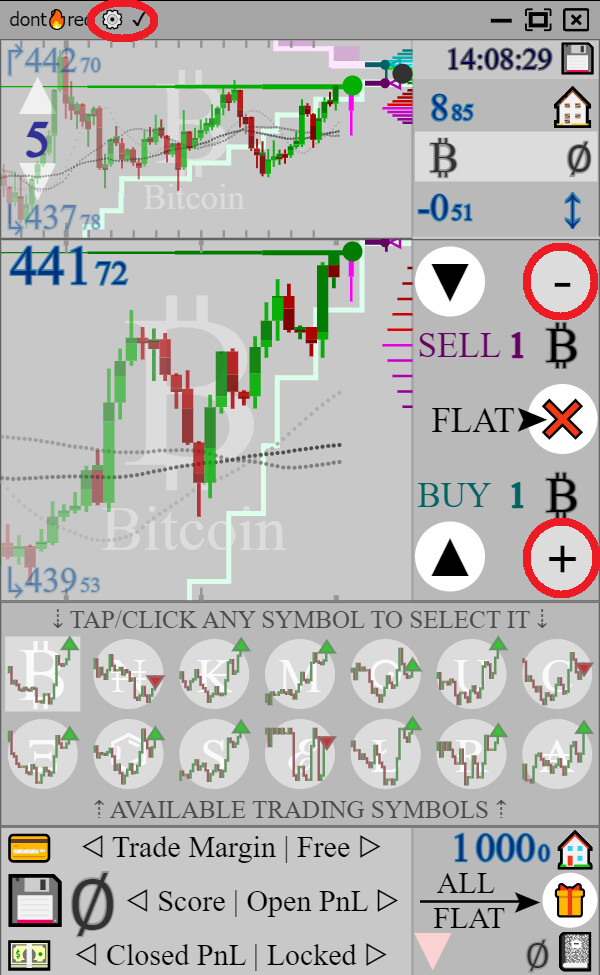
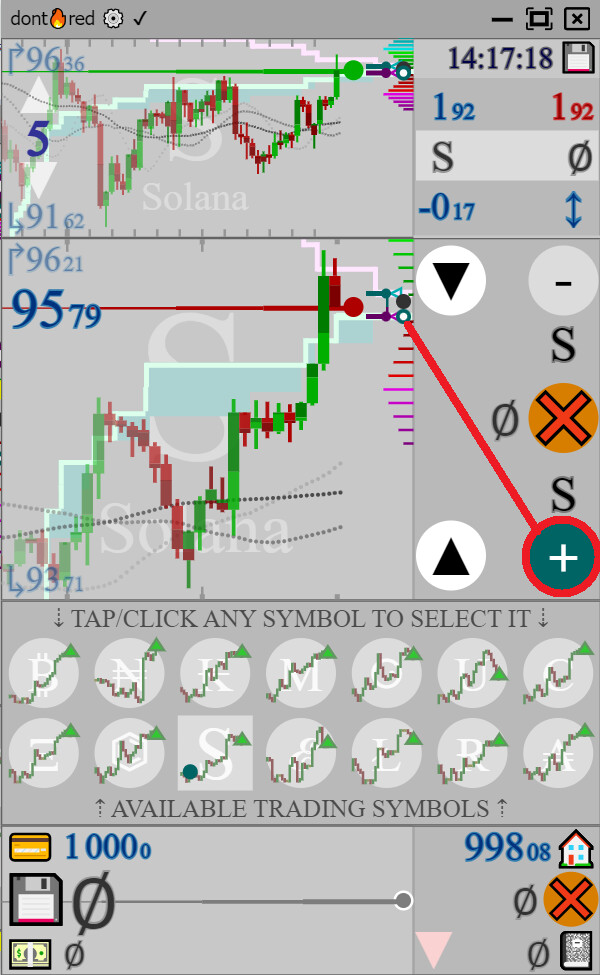
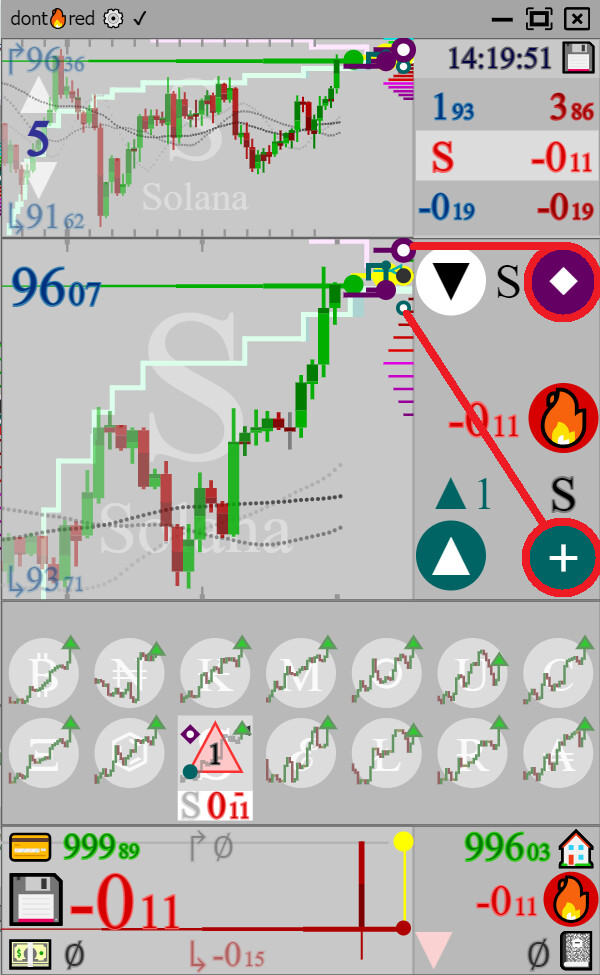
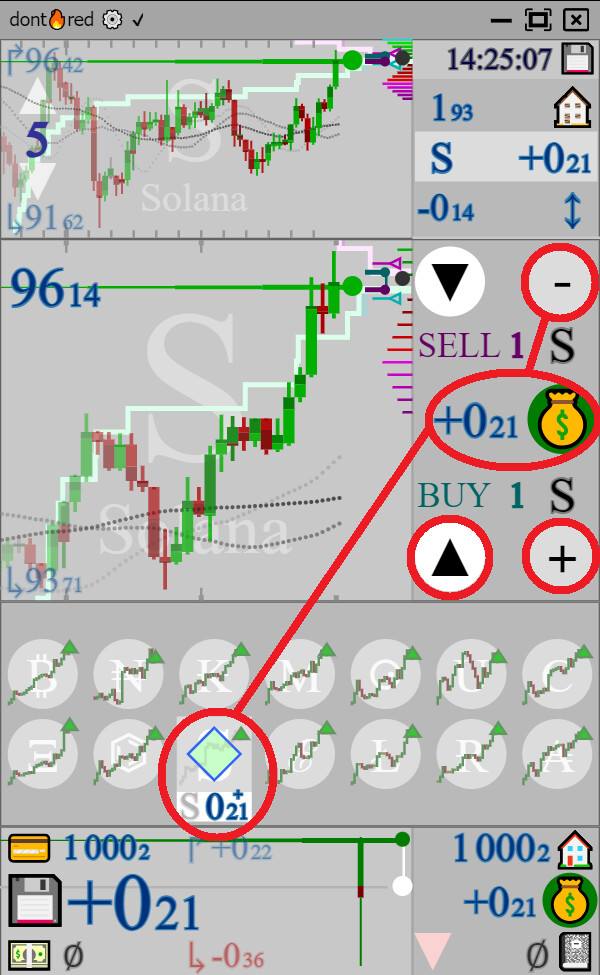
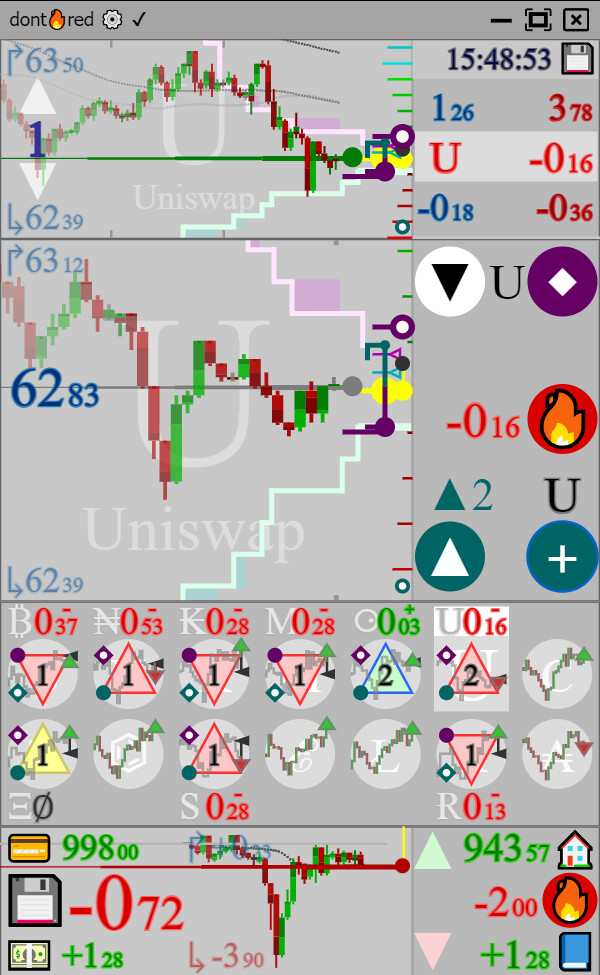
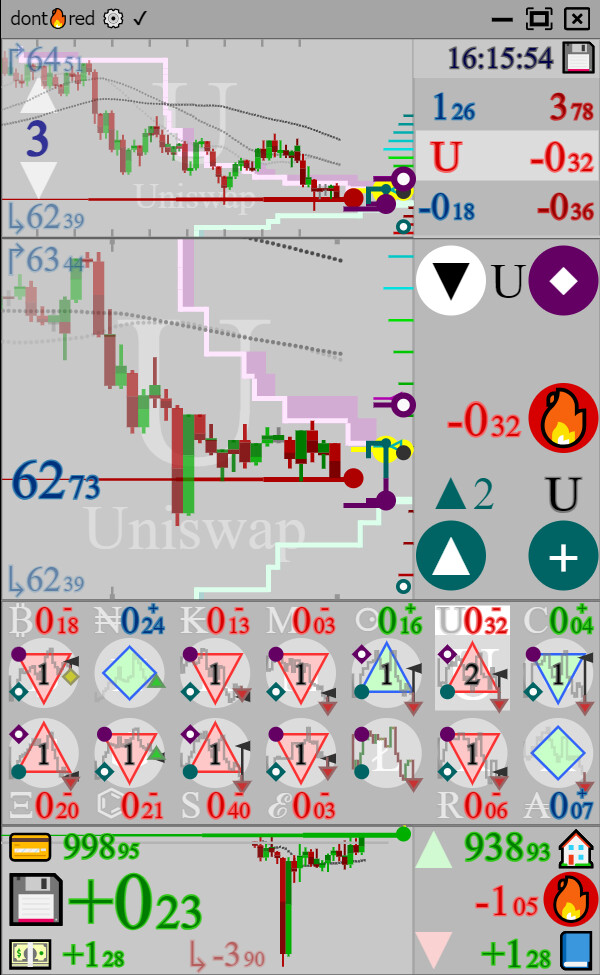
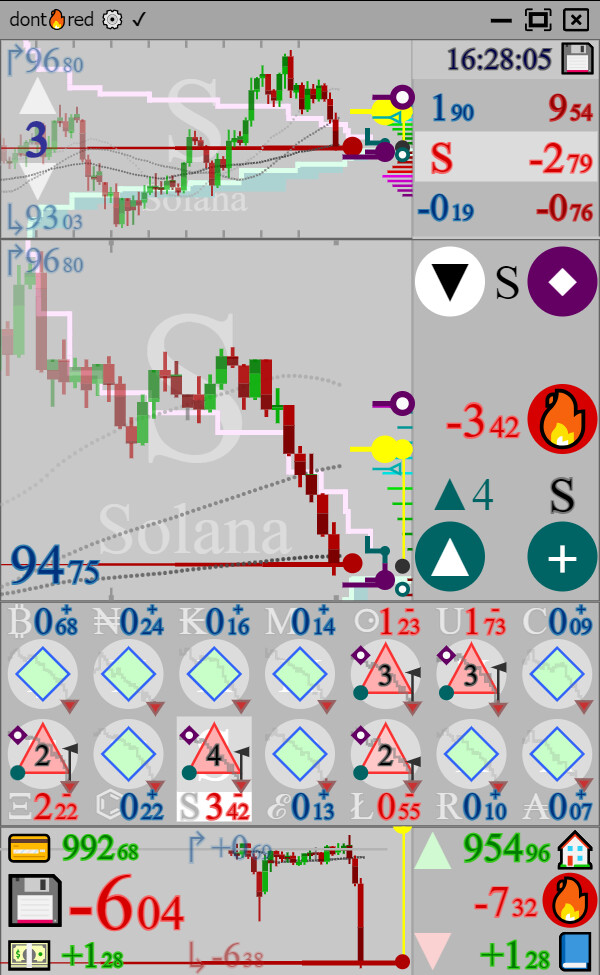
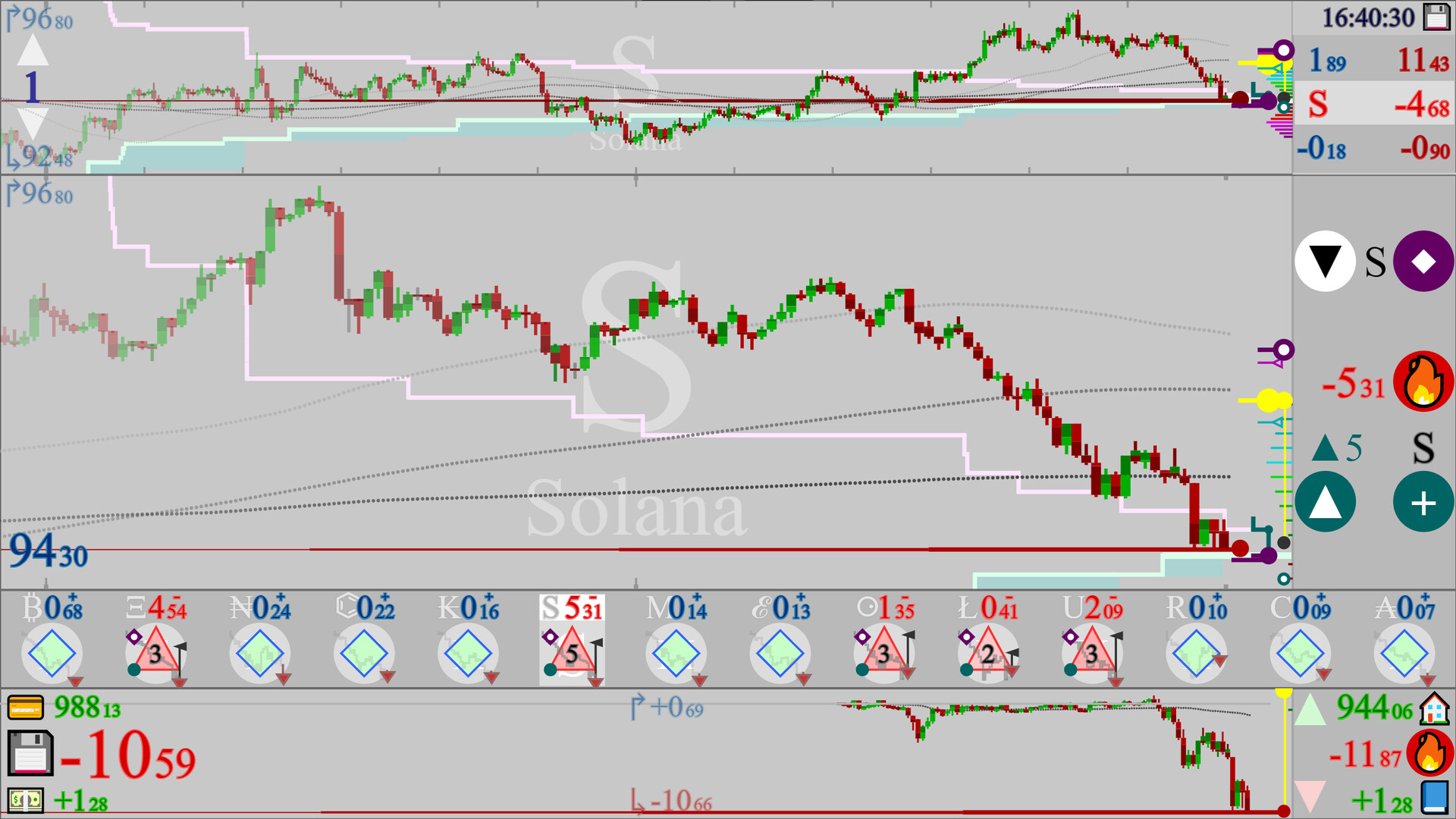
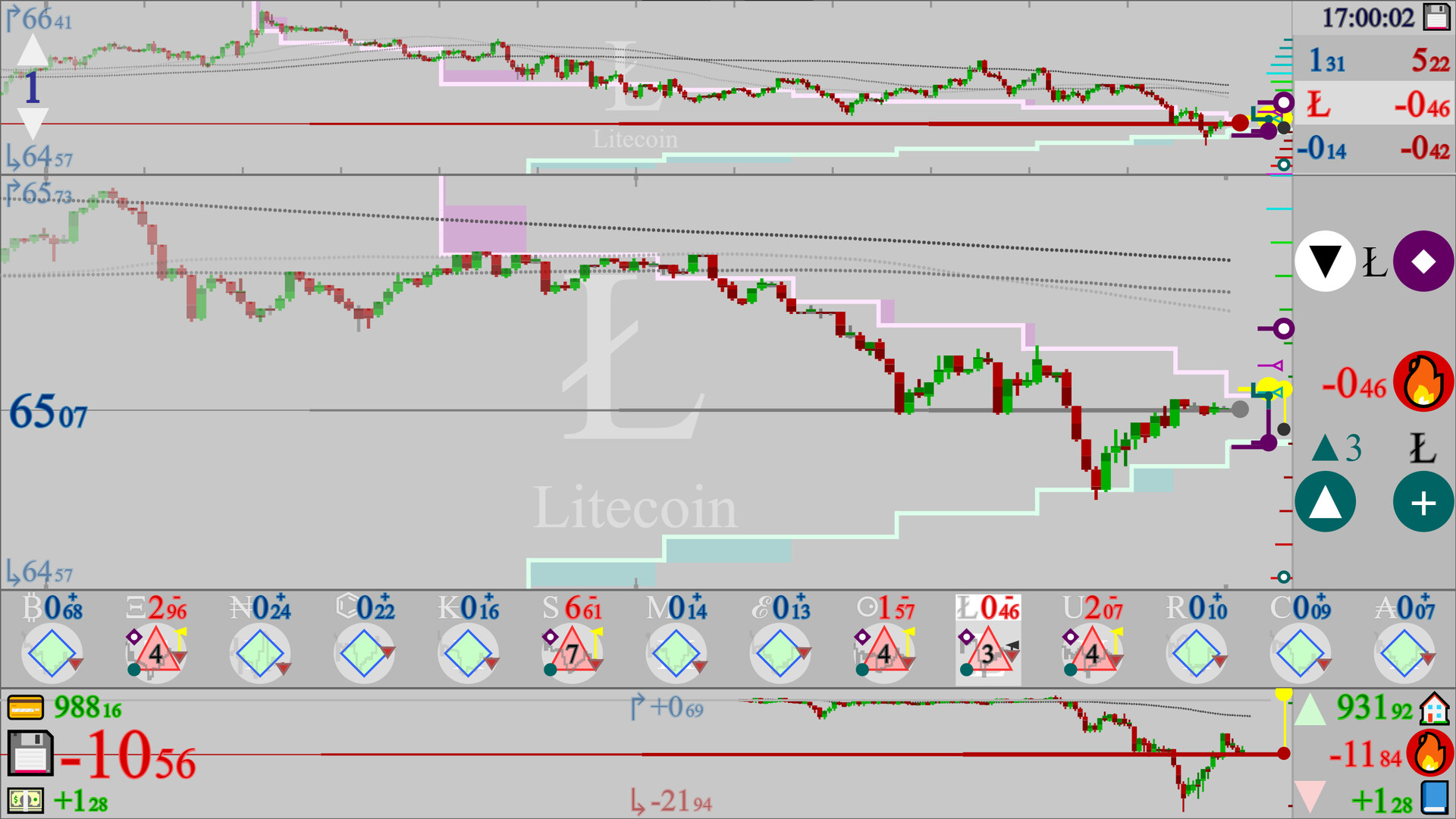
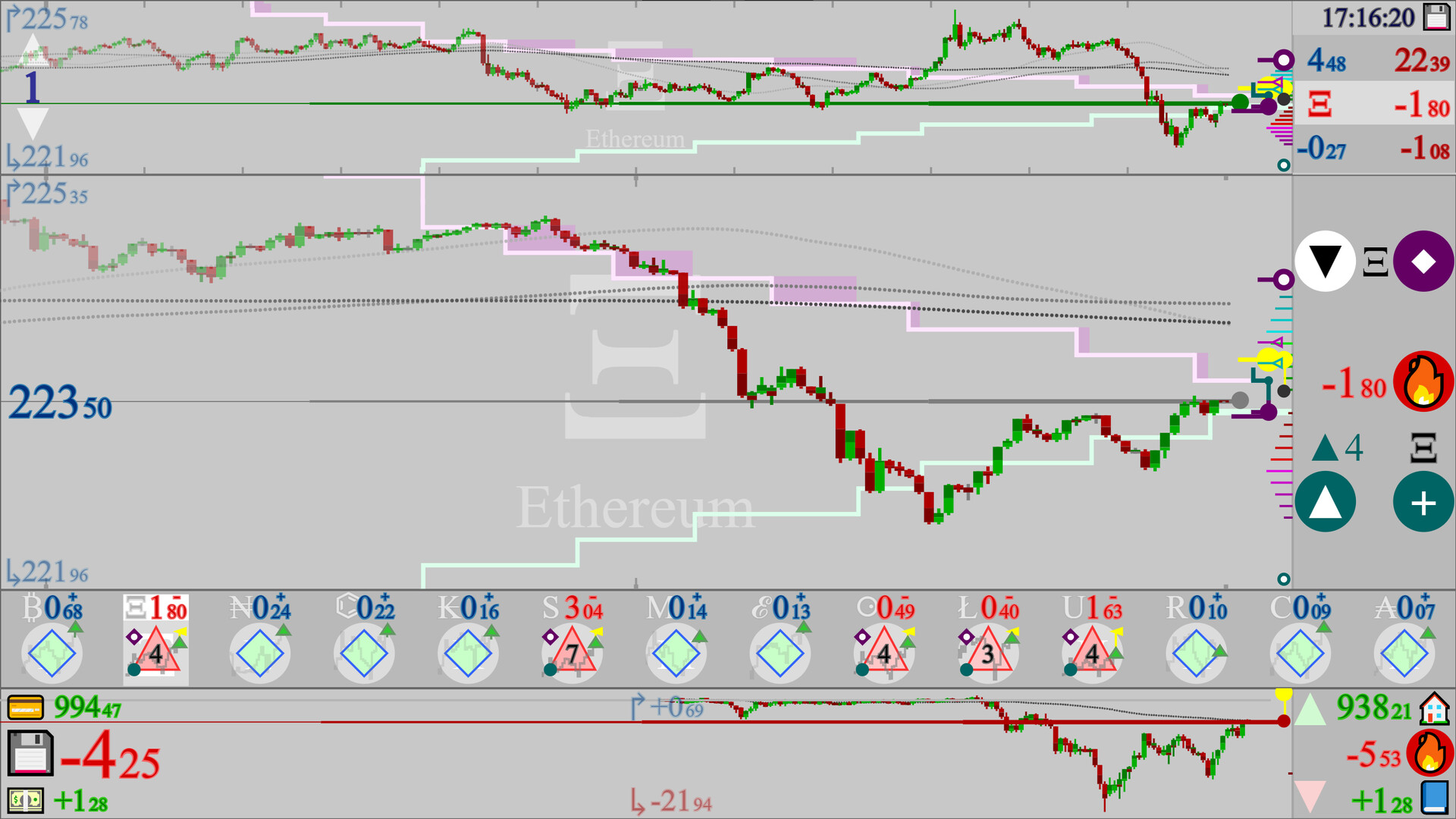
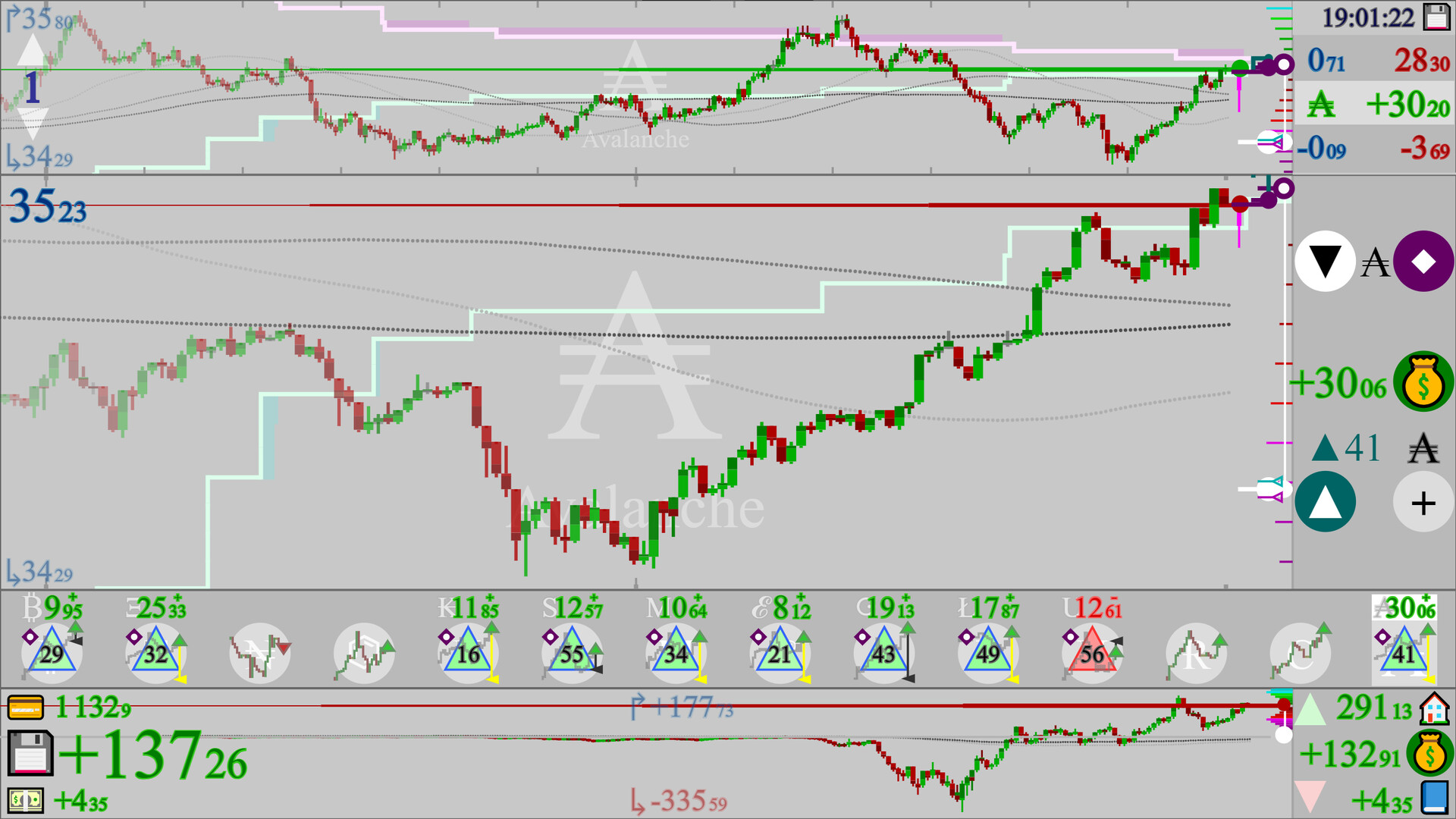
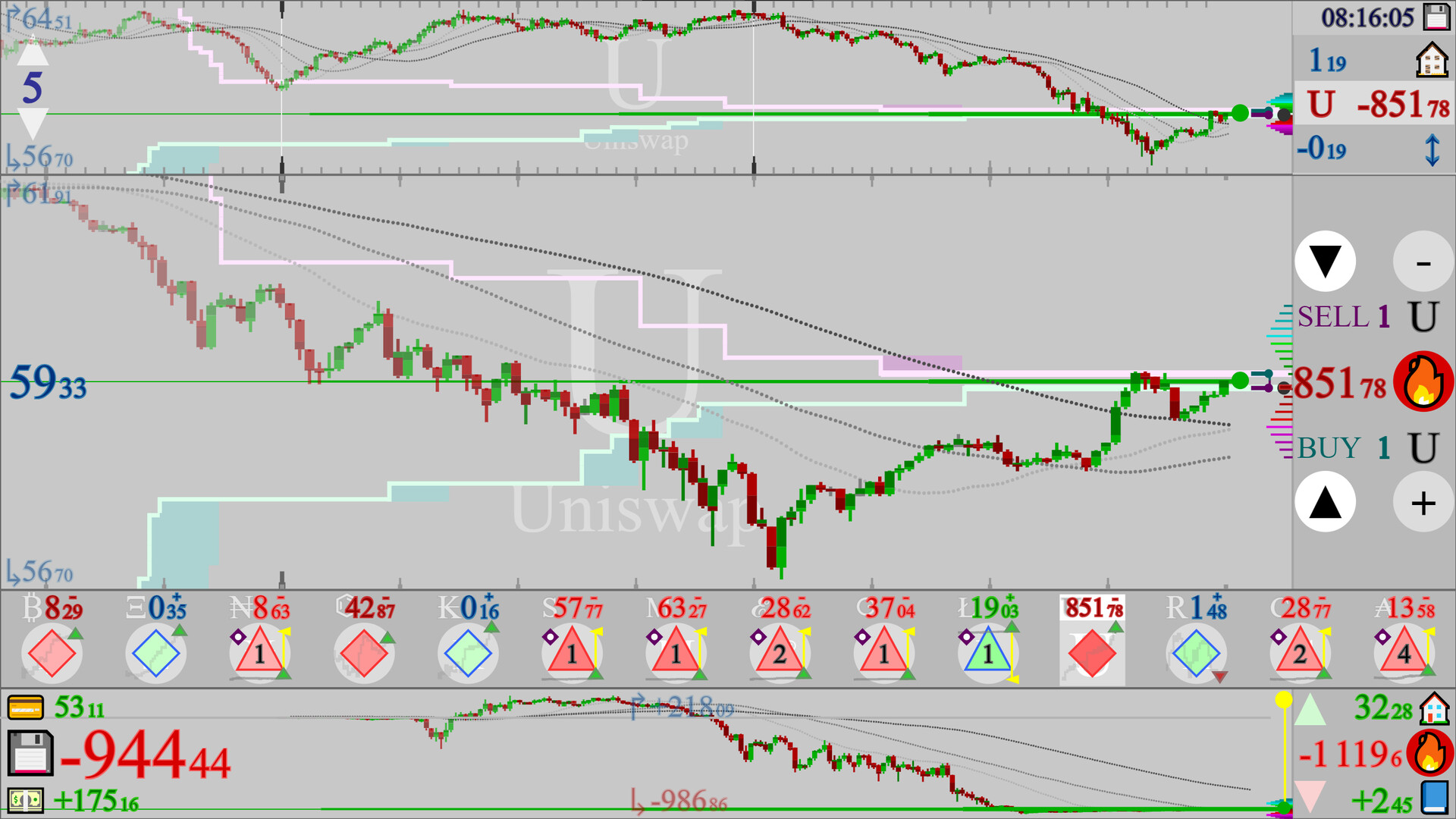
접속자 수
가격 정보
업적 목록
업적 정보가 없습니다.
요약 정보
스팀 리뷰
스팀 리뷰가 존재하지 않습니다.