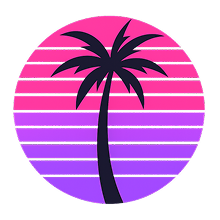AppGameKit Classic - VR
TheGameCreators
2017년 5월 19일
143
조회수
0
리뷰 수
0+
추정 판매량
N/A
긍정 평가
게임 정보
| 출시일: | 2017년 5월 19일 |
| 개발사: | TheGameCreators |
| 퍼블리셔: | TheGameCreators |
| 플랫폼: | Windows |
| 출시 가격: | 무료 |
| 장르: | 애니메이션과 모델링, 디자인과 일러스트레이션, 교육, 소프트웨어 교육, 유틸리티 |
업적 목록
업적 정보가 없습니다.
추천 게임

Get Even - OST
2017년 6월 20일

Get Even - OST
2017년 6월 20일
게임 소개

AppGameKit Classic VR adds powerful and easy to use VR commands to your core AppGameKit Script language.
상세 설명
AppGameKit Classic VR adds powerful and easy to use VR commands to your core AppGameKit Script language.
With just a few commands you can start to develop your own VR experiences, from detecting the head mounted displays to registering touch events from the touch controllers.
Note: Users must already own AppGameKit Classic and have an OpenVR compatible head mounted display (HMD) and HTC Vive controllers or optional Touch controllers to use this DLC. To use the Leap Motion Plug-in you must own the Leap Motion hardware. This DLC is currently only available for the Windows platform.
The AppGameKit Classic VR DLC includes:
AppGameKit Classic VR Commands
These new VR commands will empower you to:
There are over 60 commands provided and we’ve created some getting started demos to show you how to get up and running with your own creations.
Setup Commands
Player Commands
Controller Commands
With just a few commands you can start to develop your own VR experiences, from detecting the head mounted displays to registering touch events from the touch controllers.
*** NEW***
AppGameKit Classic VR now comes with a new Plug-in for Leap Motion support!Note: Users must already own AppGameKit Classic and have an OpenVR compatible head mounted display (HMD) and HTC Vive controllers or optional Touch controllers to use this DLC. To use the Leap Motion Plug-in you must own the Leap Motion hardware. This DLC is currently only available for the Windows platform.
The AppGameKit Classic VR DLC includes:
- AppGameKit Classic VR Plugin for AppGameKit Tier1 Script
- Tier 2 C++ Library
- AppGameKit Classic VR Getting Starter Guide PDF
- AppGameKit Classic VR Leap Moton Plugin for AppGameKit Tier1 Script
- Leap Motion Tier2 C++ Libray
- AppGameKit Classic VR Leap Motion User Guide PDF
AppGameKit Classic VR Commands
These new VR commands will empower you to:
- Diagnostic checks on the hardware and SteamVR
- Initialise the HMD
- Create standing or seated VR experiences
- Set the scale and camera ranges
- Render a 3D scene to the HMD
- Read the 3D values and angles of the HMD
- Control the position and rotation of a player within the 3D scene
- Read the 3D values and angles of the player
- Read the values of both the users left and right hands
- Read all the buttons and joystick values from controller devices
There are over 60 commands provided and we’ve created some getting started demos to show you how to get up and running with your own creations.
The AppGameKit Command List
Setup Commands
- IsHmdPresent
- IsRuntimeInstalled
- Init
- ErrorMessagesOn
- SetTrackingSpace
- GetTrackingSpace
- ResetSeatedZeroPose
- SetCameraRange
- SetWorldScale
- GetWorldScale
- Render
Player Commands
- SetPlayerPosition
- SetPlayerRotation
- MovePlayerLocalX
- MovePlayerLocalY
- MovePlayerLocalZ
- RotatePlayerLocalX
- RotatePlayerLocalY
- RotatePlayerLocalZ
- LockPlayerTurn
- LockPlayerPitch
- GetPlayerX
- GetPlayerY
- GetPlayerZ
- GetPlayerAngleX
- GetPlayerAngleY
- GetPlayerAngleZ
- GetHMDX
- GetHMDY
- GetHMDZ
- GetHMDAngleX
- GetHMDAngleY
- GetHMDAngleZ
- GetRightHandX
- GetRightHandY
- GetRightHandZ
- GetRightHandAngleX
- GetRightHandAngleY
- GetRightHandAngleZ
- GetLeftHandX
- GetLeftHandY
- GetLeftHandZ
- GetLeftHandAngleX
- GetLeftHandAngleY
- GetLeftHandAngleZ
Controller Commands
- RightControllerFound
- LeftControllerFound
- RightController_JoyX
- RightController_JoyY
- LeftController_JoyX
- LeftController_JoyY
- RightController_Trigger
- LeftController_Trigger
- RightController_Grip
- LeftController_Grip
- RightController_Button1
- LeftController_Button1
- RightController_Button2
- LeftController_Button2
- RightController_TriggerPulse
- LeftController_TriggerPulse
- LeftController_GetFingerPointed
- RightController_GetFingerPointed
- LeftController_GetThumbUp
- RightController_GetThumbUp
스크린샷
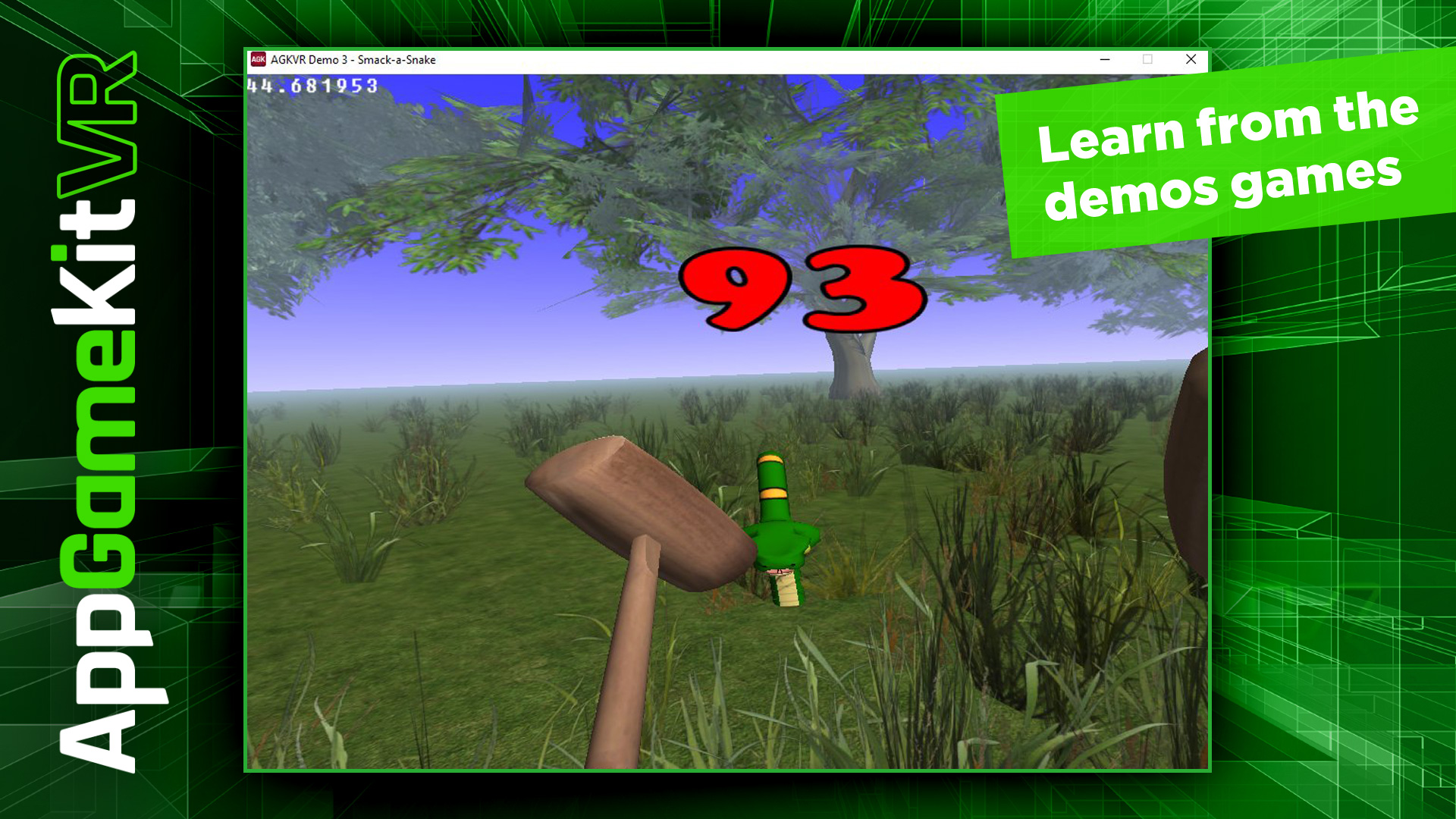
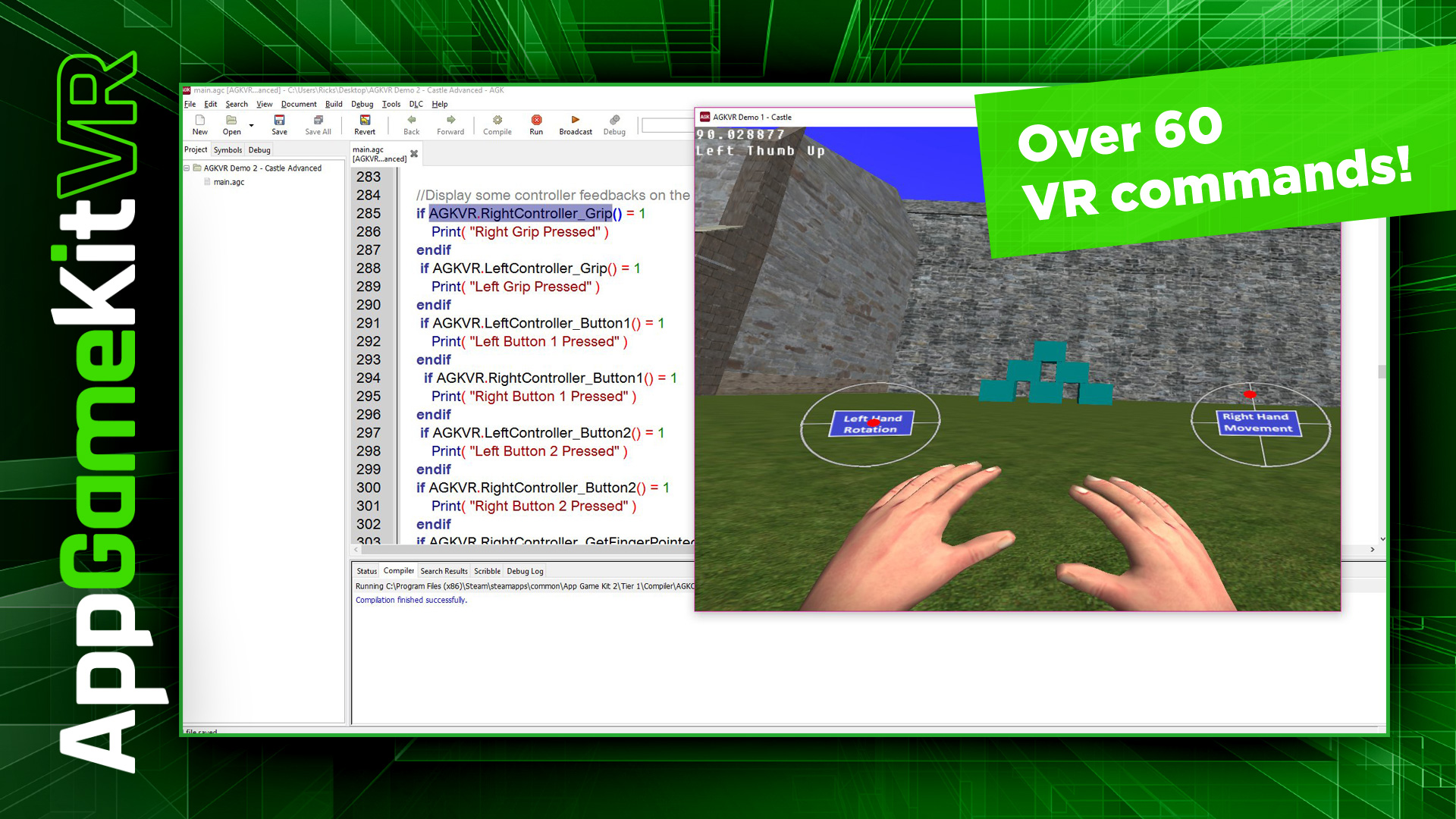
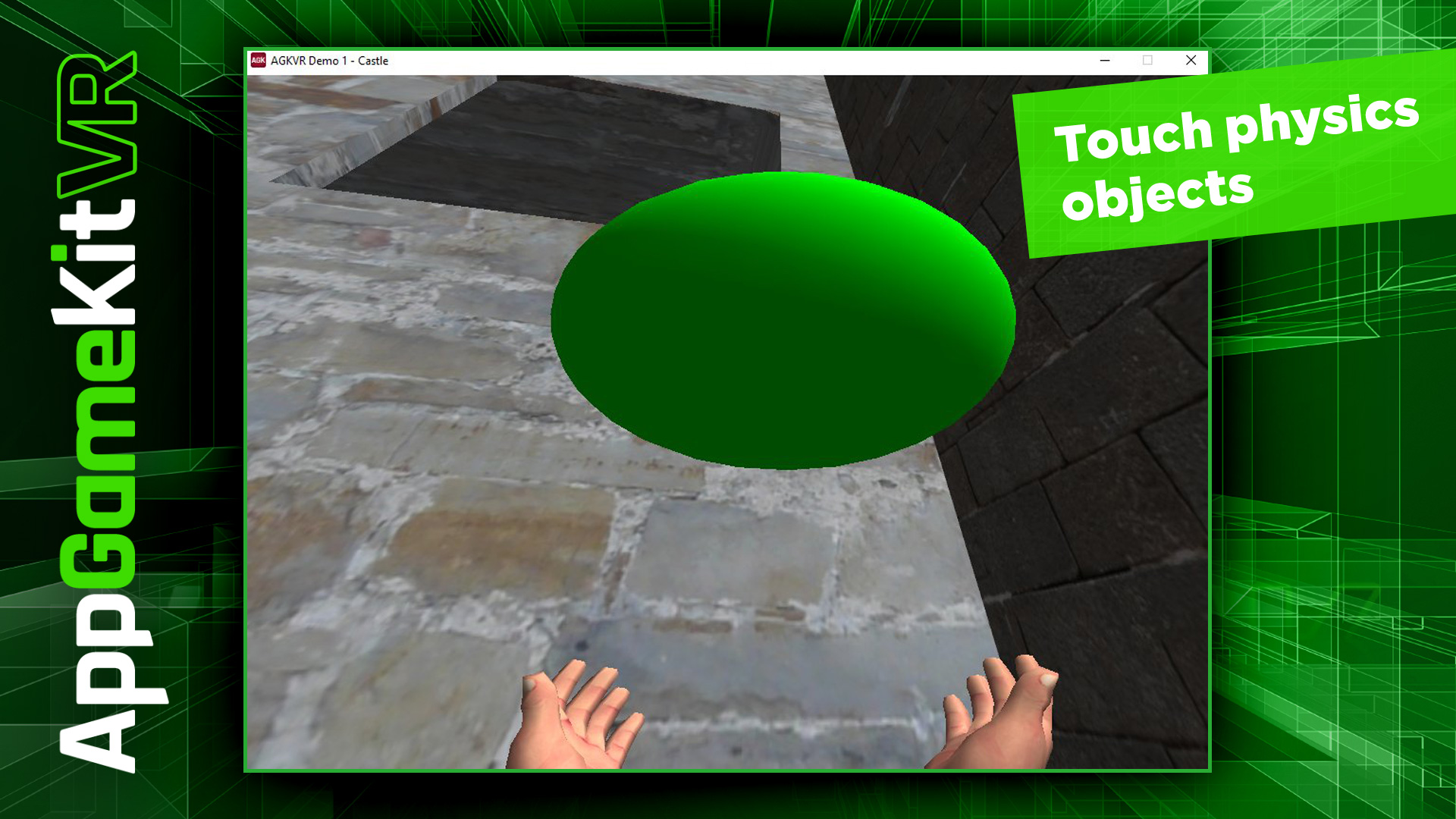
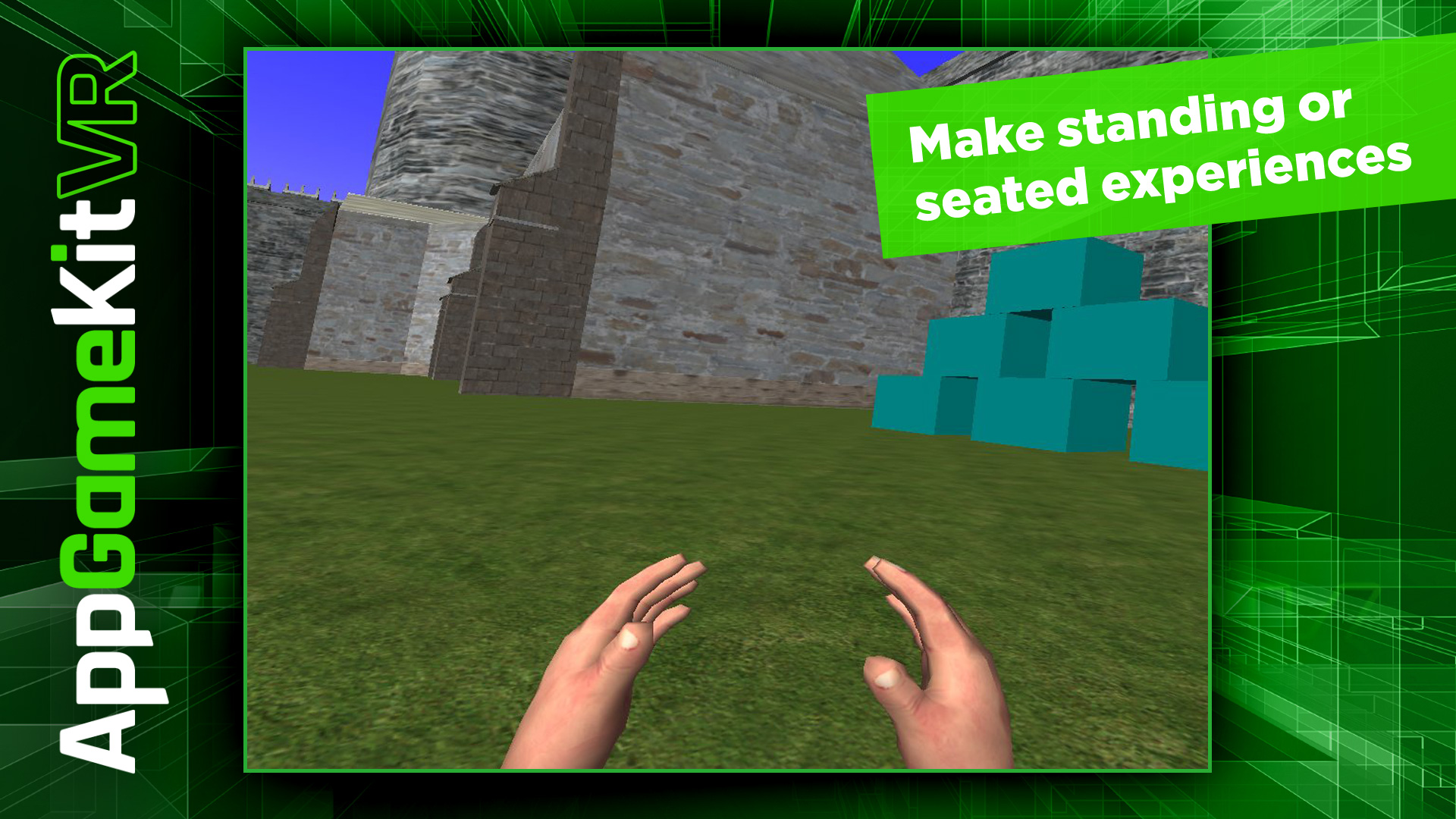
접속자 수
가격 정보
업적 목록
업적 정보가 없습니다.
요약 정보
스팀 리뷰
스팀 리뷰가 존재하지 않습니다.